Description
The Blackmagic Video Assist 12G HDR is packed with high end recording and monitoring features in a small, lightweight package that can be connected to virtually any camera. The front features a large HDR touchscreen, there are video connections and SD card slots on the side, and space for two NP‑F batteries on the back. The outer frame is made out of durable aluminum and features standard ¼” mount points on the top and bottom for attaching it to cameras and rigs.
The Blackmagic Video Assist 12G HDR is designed to be self contained and light weight, making it easy to hold in your hands or mount to your camera.
Product Features
Lightweight, Durable ConstructionThe frame of Blackmagic Video Assist 12G HDR is made from extremely durable and lightweight aircraft grade aluminum, so it’s incredibly sturdy and doesn’t add a lot of extra weight to your camera. The aluminum is precision machined into the intricate shape needed to house the connections and touchscreen display. The mounting points are designed into the strong aluminum frame for maximum durability. You get a heavy duty metal that is comfortable enough to hold in your hand and still light enough to be mounted on even the smallest rig.
Bright and Vivid 5″ or 7″ DisplayThe 5 inch and 7 inch Blackmagic Video Assist 12G HDR models both feature a super bright HDR monitor and built in 3D LUT processor so you can clearly evaluate every shot.The 5″ model gives you a full 1920 x 1080 display, while the 7″ model features a higher resolution 1920 x 1200 screen. That means the 7 inch model lets you see 16:9 video clearly without covering up the image with the on-screen heads up display! The fully adjustable 2500 nit screen is incredibly bright, making it perfect for shooting indoors or out. The wide 135º viewing angle makes it easy for multiple members of the crew to watch it at the same time. Image rotation can be locked or set to auto rotate, so no matter which way you set it up the picture is always displayed correctly.
Modern and Intuitive User InterfaceThe built in display is also an incredibly intuitive and responsive capacitive touchscreen that can be used for both monitoring and setup. Blackmagic Video Assist 12G HDR runs Blackmagic OS, which uses simple tap and swipe gestures to show or hide settings for the capture resolution and format as well as brightness and contrast of the screen. Swipe in another direction and you’ll have access to transport controls, recording status, histogram, audio level, timecode, battery status, and more. Best of all, the controls are overlaid using a semi transparent heads up display, which allows you to always keep an eye on your shot!
Plug into Cameras, Projectors and MoreVideo and audio are captured using multi‑rate 12G‑SDI and HDMI, allowing you to record from almost any kind of camera. You also get loop thru outputs so you can display live video or recorded clips on external screens or projectors with embedded audio. You can also monitor audio using the 3.5mm stereo headphone jack or the built in front panel speaker. For power, there’s a 12V DC input and two NP‑F battery slots. The 7 inch Blackmagic Video Assist 12G HDR also features LANC, dual SDHC card recorders and two mini XLR microphone inputs!
Mount It Upside Down or Right Side Up!Both models of Blackmagic Video Assist 12G HDR feature a built in accelerometer, so whether you mount it right side up or upside down, the image will always auto rotate so you can see it perfectly! You can also lock the screen to a specific orientation, just in case you’re flying to Mars with no gravity or on a gimbal that’s rotating unpredictably! This flexibility means that you can mount Video Assist to the top or bottom of your rig, orienting it in whichever direction makes it easier to connect cables!
Attach to Cameras, Equipment Carts or Hang It AnywhereThere are 3 mounting points located on the top and 3 mounting points located on the bottom of Video Assist. Using the bottom ¼ inch holes, you can securely attach it to the top of your camera as the ultimate viewfinder! The three ¼” holes on top allow you to hang it from rigs and use it as a monitor for the entire crew. The standard sized mounting points make it easy to mount and are compatible with third party rigging equipment.
Plug It In or Go MobileBlackmagic Video Assist 12G HDR includes a universal 110V ‑ 240V external power supply so you can use it anywhere. When connected to the 12V DC input you get continuous power or it can be run off of dual Sony compatible NP-F rechargeable batteries. Intelligent battery management will use the battery with less charge first, ensuring one battery is drained of its power before using any of the power from the next battery.
Blackmagic OSAdvanced operating system designed for film and television!
The same advanced Blackmagic OS software as URSA Mini Pro and Pocket Cinema Camera, making it super fast to use and more intuitive than ever! The most important monitoring and recording functions can be accessed with a single tap on the heads up display, there’s an elegant digital slate that makes metadata entry a breeze and a dashboard that uses simple tap and swipe gestures for record settings, monitoring, audio, setup and 3D LUTs. Each feature runs as a separate high performance app on top of Blackmagic OS, making it incredibly stable so you can capture mission critical shoots with confidence. Best of all, it’s upgradable so we’ll be able to add even more great features in the future.
Heads Up DisplayInstantly see and adjust the most important settings with a single tap!
The interactive heads up display, or HUD, lets you quickly access the most important settings, change them and see the results in realtime. The HUD displays critical information as an overlay so you can see the resolution, frame rate, codec, timecode, recording status, audio levels, battery meter and more. You can show or hide the heads up display by simply swiping up or down. For example, you can adjust settings such as the recording codec by tapping on the codec name or change the audio levels by touching the audio meters. Everything is interactive, so if you tap any item you can instantaneously change its settings without having to search through confusing menus.
On Set MonitoringBlackmagic Video Assist lets you turn different monitoring tools on and off with a few simple taps! Tapping the monitor icon brings up an overlay for toggling between and adjusting settings. You can adjust zebra settings for checking exposure, focus assist tools, frame guides, grids, false color and more.
Digital SlateDirect enter metadata for faster post shoot editing.
The advanced digital slate and metadata features make it extremely fast to add metadata to any shot! Simply swipe left or right from the edge of the screen to bring up the digital slate. Take numbers are automatically incremented when you start and stop recording, so you don’t have to enter them manually for each shot! You can also set reel numbers to increment each time you format a card. All metadata is saved with the files and available in post production with software such as DaVinci Resolve.
Easy to Use MenusIncredible new dashboard gives you complete control.
Blackmagic Video Assist 12G HDR features an elegant, simple to understand dashboard interface with tabs that give you quick access and complete control over every setting and feature. Simply tap on the record, monitor, audio, setup, or LUTs tab to access everything with just a few taps. The unique design of the interface offers visual consistency that puts items in the same logical order every time so you can quickly learn where settings are and remember how to change them.
Recording SetupQuickly check or change recording settings.
The record tab makes selecting the video input and recording format fast and easy! Simply tap SDI or HDMI to set the source input. Tapping on Blackmagic RAW, ProRes or DNx will highlight the appropriate variations below so you can make your selection. Automatic recording triggers can be set to follow video start and stop or timecode. You can also select the number of audio channels to record, LUT options and more.
Flexible MonitoringAdjust text, overlays and other options for monitoring.
The monitor menu gives you total control over what is displayed on the built in LCD touchscreen. You can select a clean feed, zebra, focus assist, frame guides and more. You can also set rotation of the screen, making Video Assist completely flexible in a variety of mounting situations. If you’re shooting with an anamorphic lens you can also set the de-squeeze for common formats such as 1.33, 1.66, 2.0 and more.
Professional AudioAdjust audio input and monitoring
You can quickly adjust audio levels using the HUD, but for complete control over audio settings, you can use the audio tab on the dashboard. Tap to change source inputs for any channel from XLR mic to XLR Line or video. You also get level sliders and realtime meters, along with a pad control for reducing the level on hot sources. When adjusting audio input settings, you can also turn on 48v of phantom power so you can use microphones that are not self powered without an external pre‑amp.
Fast SetupFast and easy set up for any job.
Blackmagic Video Assist 12G HDR makes it super fast to get set up and ready for your shoot. The setup tab on the dashboard lets you enter a name for your Video Assist, set the date and time, select the language, turn on tally and adjust the tally light brightness. You can also adjust timecode preferences for drop or non-drop frame timecode and more. The settings tab also features options for setting audio metering ballistics, file naming conventions, 3G SDI Level A and B options, and more.
Built in 3D LUTsMonitor with different color profiles or film looks.
3D color lookup tables (LUTs) are used to adjust the color of the output so the director or cinematographer can see a certain “look” as they’re shooting. LUTs are extremely useful when shooting RAW or when using “film” dynamic range, both of which generally look flat when they’re shot. LUTs are used to give you a better idea of what the footage will look like after it has been color corrected in post production. Blackmagic Video Assist 12G HDR can apply 3D LUTs for viewing on the LCD touchscreen, making them ideal for high end feature film and television production. In addition to the built in LUTs, you can also load and store your own 33‑point 3D LUTs, up to a total of 25 on the 7” model and 20 on the 5” model.
Professional ScopesBuilt in HDR waveform, parade, histogram and vectorscope with on screen overlays for technical monitoring.
Blackmagic Video Assist 12G HDR features 4 different types of professional scopes for technical monitoring and signal evaluation. You get full waveform monitoring, an RGB parade, vectorscope and histogram. The scopes support both standard and high dynamic range signals and will automatically change their graticule when an HDR input format is detected. Blackmagic Video Assist 12G HDR displays the scopes as an overlay on top of your video or you can tap the picture in picture in icon to move the video into a separate, smaller floating window on top of the scopes.
HistogramHistogram displays are familiar to graphic designers and camera operators and show the distribution of white to black information and how close the detail is to being clipped. You can also see the effects of gamma changes in the video. Black video is shown on the left of the display, and whites are shown on the right. All video should usually be found between the 0% and 100% intervals of the histogram display. Your video is being clipped if it moves below 0% or above 100%. Video clipping can be bad when you’re on a shoot, as detail in the blacks and whites must be preserved for color correction. When shooting, simply keep the video above the black clip, and below the white clip.
RGB ParadeRGB parade displays are perfect for color correction and checking for illegal colors within a 100% RGB color space. RGB parade view displays the full height of the individual red, green and blue color channels. Monitoring the levels of each color channel makes color correction straightforward as it’s easy to view color balance in the blacks, mids and whites of the video signal. RGB parade lets you identify details common to the red, green and blue channels, making it simple to color balance and remove unwanted color tints. It’s important when color correcting to make sure the video levels are full but not clipped. Some equipment can easily generate illegal 100% RGB levels.
Waveform MonitorThe waveform display provides a digitally encoded waveform that shows the luma (brightness) levels of your video signal. Luma levels on the scope will be in roughly the same position relative to those within the frame. For example, if part of your sky is overexposed you will see it in the same horizontal position on the waveform display as it appears in the frame. Depending on your footage, your waveform will look different. If you are monitoring video which is high contrast, you might not see any values in the mid grays. However if your video levels are low, you might see most of the waveform down the bottom of the scope. You could increase gain and watch the waveform rise up towards the top of the scope.
VectorscopeThe vectorscope display allows you to see the intensity of colors in a video signal at 100% SDI reference levels. Vectorscope is great for checking color levels from older, analog videotape where you need to adjust chroma levels. Just play back the color bar segment of the videotape, and then adjust the chroma and hue settings to set the colors of the video within the square boxes in the graticule. Vectorscope display is also perfect for color grading, as you can easily see if your video is correctly white balanced or if there is a color tint. If your video has a color tint, you will see the blacks move off center in the scope so it becomes easy to adjust color to remove the tint.
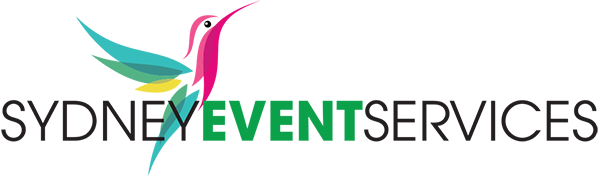



Reviews
There are no reviews yet.